MAKE GIF ANIMATED IMAGE
MAKE GIF ANIMATED IMAGE
in this tutorial, I will guide you to create animated images. gif.
actually there are several ways to create animated gif image. namely by using AdobePhotoshop and GIF Creator.
but this time I will discuss making the animated GIF using AdobePhotoshop.
there are several steps that must be followed:
step 1 : say basmalah before to do it. :-)
step 2 : do warm-up fingers and hands so that when it does not happen cramping or injury to your fingers and hands
step 3 : make surt there are some fresh water to prevent dehydration in yourselves.
step 4 : sure the next we must open adobe photoshop program.
step 5 : open some images that will be used to the animated slideshow.
for the example I use 2 images. klick 'file'>'open'
step 6: open new canvas klick 'file'>'new'. fill the size or resolution on the column how much we want to creat the animation.
now there are 3 images > 2 photo image and 1 blank canvas
step 7: move your image to the blank canvas with doing drag & drop layer background to blank canvas. ass well as to the other picture.
step 8 : certainly the image will look out of the size of canvas. therefore set the size with 'ctrl + T'
step 9 : .open the animation column, click the windows>animation. then will appear column
step 10 : add a new frame with click duplicate select frames on animation column.
step 11: active frame 2 with click "frame 2". and hide indicated layer vlaksibel (icon eye) (klick)
and then frame on animation column looks like this .
step 12: active frame 1 and click "tween animation frame"
fill column on dialog box as you needed
frame will added. frame added to be 7 frame.
if you want to try the animation, click button 'play' on animation column.
step 13 : lthe finally step is save animation GIF. with click "file"> "save web for device...."
now your animation images (*.gif) was created
please try it at home
by














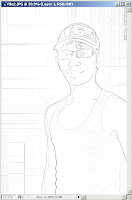

Comments
Post a Comment