MAKE RAINBOW ON YOUR PHOTO WITH PHOTOSHOP
MAKE RAINBOW ON YOUR PHOTO WITH PHOTOSHOP
you feel borring with your photo? or feel your photo monotonous?? I Have the solution to change sensation on your photo so that it make your phot doesn't fell borred and monotonous.
step 2 : open your photo you want to change the color. File>Open.
it will apear your photo.
step 4 : add a new layer. Layer>New>Layer or press short curt Shift+Ctrl+N and then write the name of the new layar "RAINBOW"
will apear layer "RAINBOW" that still blank color. look the picture.
step 5 : make gradien colour to layer "RAINBOW". click (press hold) "Paint Bucket Tool" and move cursor to "Gradient Tool" (click)
step 6 : choose gradient colour you want. click one of theme.
the layer "RAINBOW' will be change.
step 7 : change column on bellow "Layer" from "Normal" to "Shoft Light"
and your photo will looked like this :
by :

you feel borring with your photo? or feel your photo monotonous?? I Have the solution to change sensation on your photo so that it make your phot doesn't fell borred and monotonous.
I call it " RAINBOW ON YOUR PHOTO"
follow the steps bellow:
step 1 : open AdobePhotoshopstep 2 : open your photo you want to change the color. File>Open.
it will apear your photo.
step 4 : add a new layer. Layer>New>Layer or press short curt Shift+Ctrl+N and then write the name of the new layar "RAINBOW"
will apear layer "RAINBOW" that still blank color. look the picture.
step 5 : make gradien colour to layer "RAINBOW". click (press hold) "Paint Bucket Tool" and move cursor to "Gradient Tool" (click)
step 6 : choose gradient colour you want. click one of theme.
the layer "RAINBOW' will be change.
step 7 : change column on bellow "Layer" from "Normal" to "Shoft Light"
and your photo will looked like this :
by :










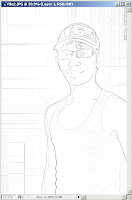

bahasa inggris?????/mumet....
ReplyDelete